Are you looking to create a Kahoot Quiz for your students? After using ChatGPT and Kahoot, I found out there were 3 easy steps to create an online quiz. Read on if you are interested to find out more!
3 Easy Steps to Create An Online Quiz
One of the resources that I have always appreciated in classes was the use of Kahoot. As some of my teachers sought to make lessons engaging, Kahoot was always a popular option amongst students.
Personally, I believe that using timed quizzes is both interactive for students and teachers – allowing tutors to engage students better and understand their areas for improvement. Having a time limit set when practising to do certain concepts to train students to process information accurately and quickly.
Recently, I chanced upon this feature by Kahoot (Kahoot! adds spreadsheet import feature | How-to guide). I suddenly had an idea to utilise this to make my lessons more engaging without having to go through great lengths to create questions and set up the quiz manually.
In this article, I shall be sharing some ways I have experimented with ChatGPT and Kahoot to speed up the process of making interactive quizzes that enhances learning and minimises effort required.
Using the correct ChatGPT Prompts💬
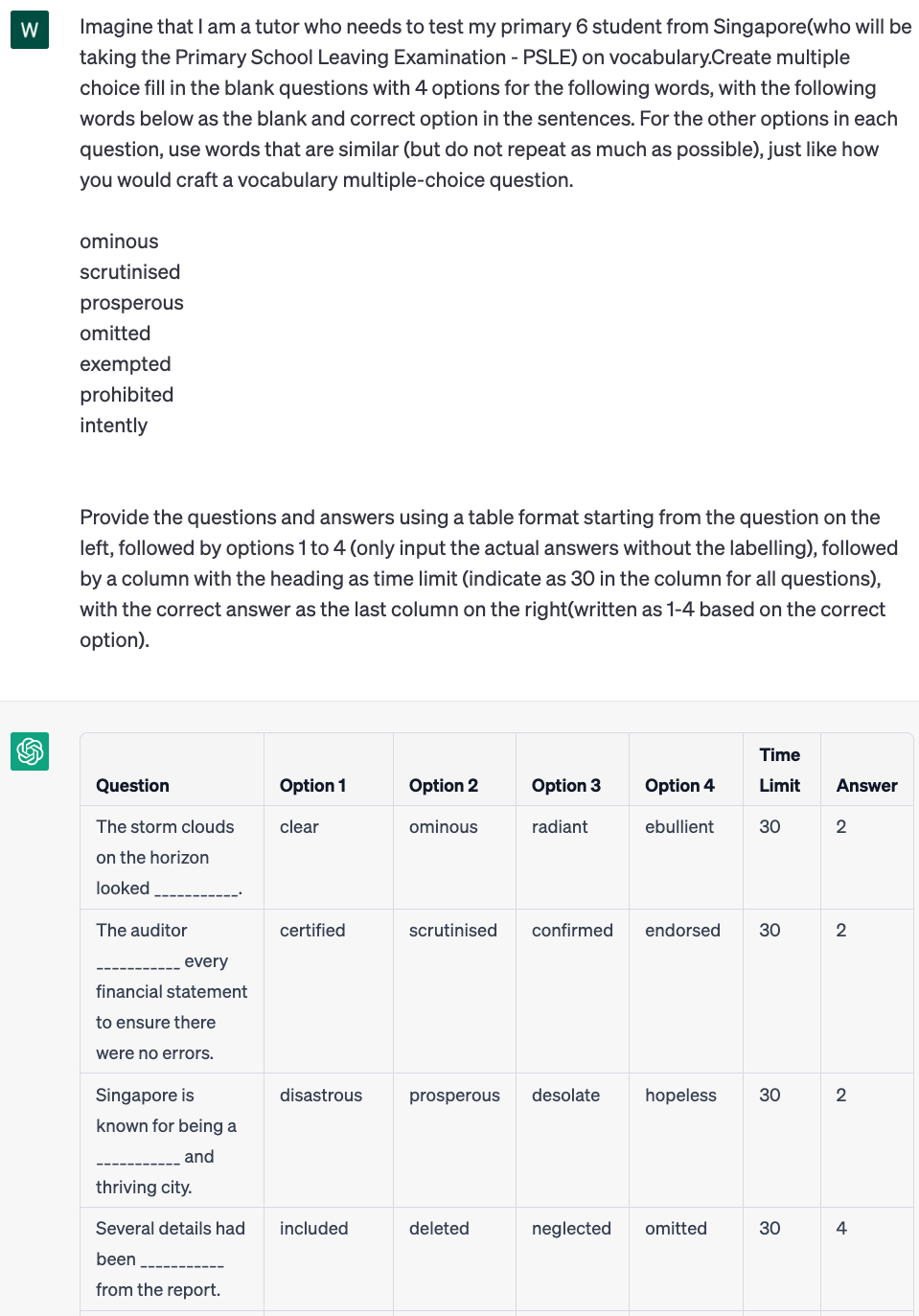
In this context, I requested for ChatGPT bot to provide a list of questions to be used for testing of english vocabulary in a multiple choice fill-in-the-blanks question format. There are many other ways of setting questions that we can experiment with the assistance of ChatGPT(for example: fill-in-the-blanks comprehension passages), which I might delve into at a later stage. As you can tell, the possibilities leveraging this technology reach far and wide.
The prompts I have used for this:
1)Prompt for question type to generate
| “Imagine that I am a tutor who needs to test my primary 6 students from Singapore(who will be taking the Primary School Leaving Examination – PSLE) on vocabulary. Create multiple choice fill in the blank questions with 4 options for the following words, with the following words below as the blank and correct option in the sentences. For the other options in each question, use words that are similar, just like how you would craft a vocabulary multiple-choice question.” – |
2)To generate in excel format suitable for Kahoot
| “Provide the questions and answers using a table format starting from the question on the left, followed by options 1 to 4 (giving the actual options without labelling), followed by a column with the heading as time limit (indicate as 30 in the column for all questions), with the correct answer as the last column on the right(written as 1-4 based on the correct option)” – |
The key for using ChatGPT is to experiment with the prompts and make it as specific as possible – without including too many unnecessary details. In this case, I needed the chatbot to generate the question in the following table format so that data can be seamlessly extrapolated into the spreadsheet below.
Copying Data into Kahoot Template📑
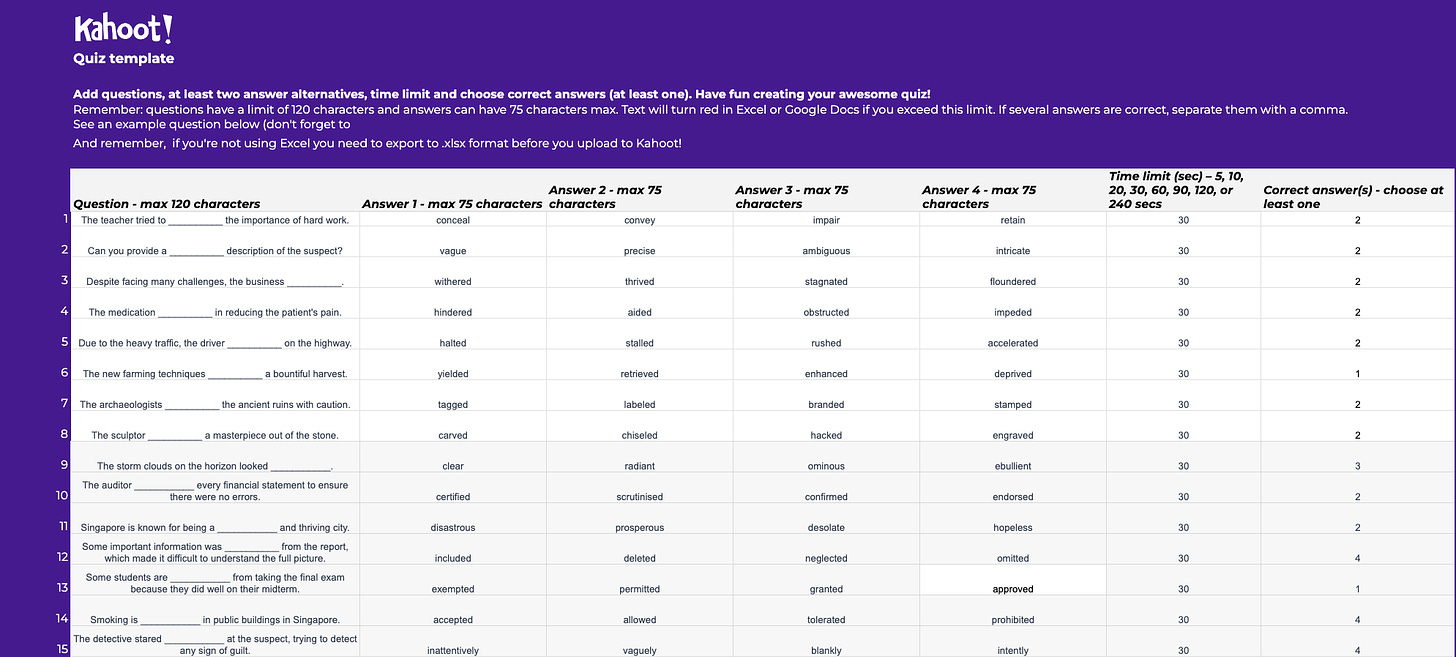
Afterwards, it took a few minutes to import this excel spreadsheet into Kahoot – and to keep it up and running.
Import Excel Sheet to Kahoot📋
Click here to find out how to!
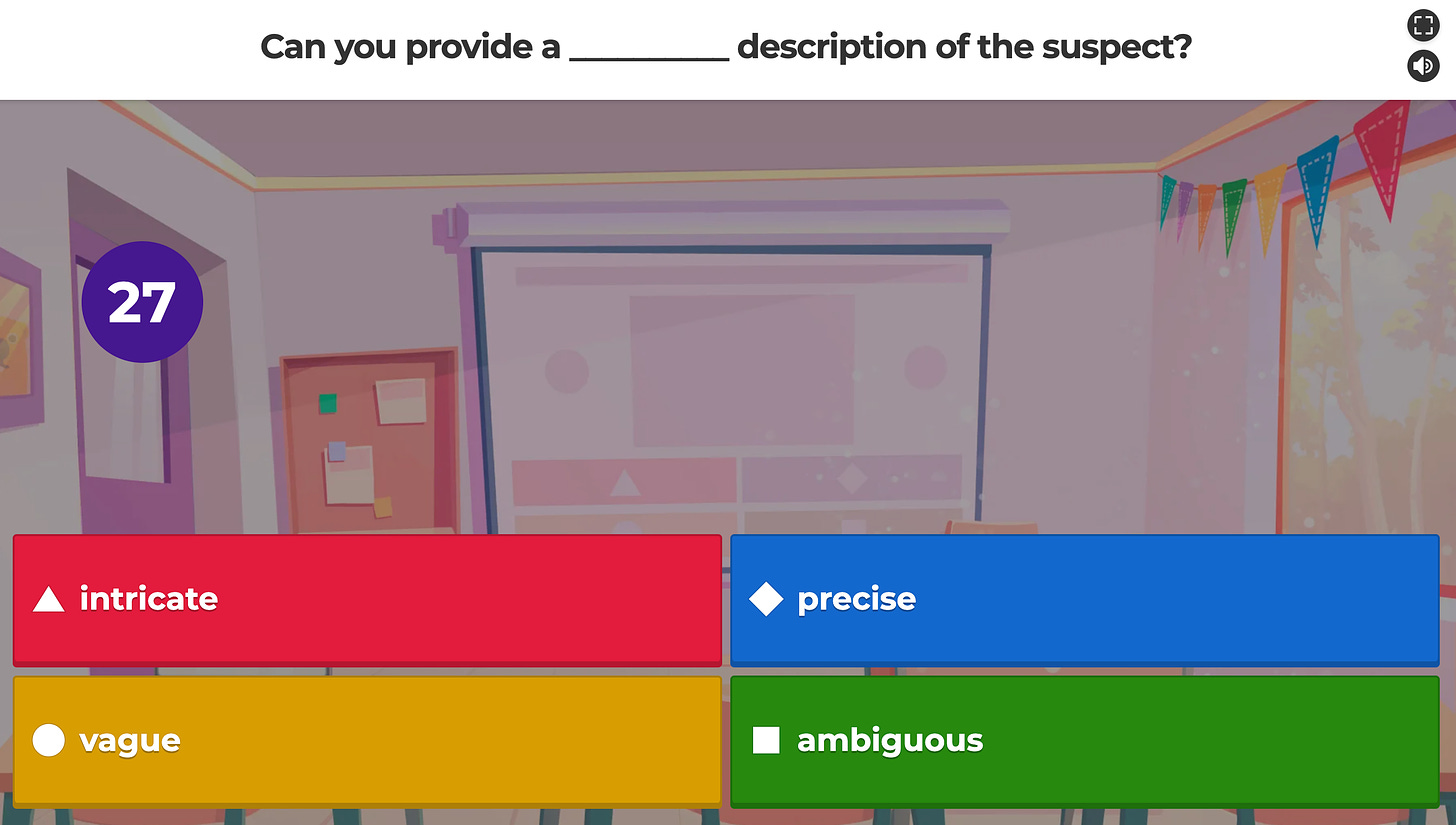
While this is not a resource you will usually adopt while browsing through a topic individually, it is definitely something worth considering for teachers, or even within a group of students to inject some fun into revision and make learning less monotonous.
Hope it helps!
Happy Reading~
To find out other ways you can use ChatGPT for learning/teaching, check out this article here!
